Are you a voluntary-paying member of the SSS? You’ll be happy to hear this! Michael G. Regino, President and CEO of the Social Security System (SSS), recently said that self-employed, voluntary, non-working spouse and land-based Overseas Filipino Worker (OFW) members can now pay their contributions with ShopeePay.
ShopeePay is a sub-agent for CIS Bayad Center Inc., which is an SSS-approved collecting partner. It is a digital wallet that users can access through the Shopee app and used to make safe, cashless payments for online purchases like paying bills and other transactions.
With ShopeePay, you can now pay your SSS contributions from the comfort of your own home and skip the long lines at government offices or payment centers. In addition to being able to pay online, ShopeePay lets you get up to 25% cash back when you pay government bills. With this cash-back program, you might be able to cut the cost of your expenses and save more money at the same time.
SSS Voluntary Payment via Shopee
As of now, only contributions and payments from self-employed, voluntary, non-working spouses, and OFWs are currently accepted. If you are an employer or an employee, payments to SSS are not accepted using this payment channel.
To start paying your SSS Voluntary contributions using ShopeePay, please follow the instructions below. Make sure you have an SSS online account to make online payments easier.
1. Generate PRN Online
Go to the SSS Log-in Portal by visiting this link. To generate a Payment Reference Number (PRN), click the Payment Reference Number-Contributions tab. Click the Generate PRN button to create your Payment Reference Number.
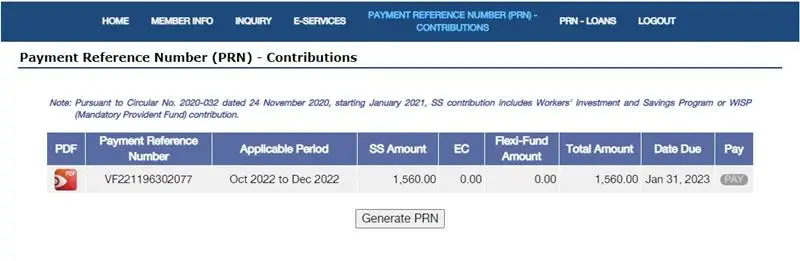
2. Reload your ShopeePay Account
Before proceeding with your SSS transaction, ensure that you have funds in your ShopeePay account. There are numerous ways to fund your Shopee account, both online and in person. For online payments, you can use your e-wallet, online banking account, or even link your bank account for quick funding. For over-the-counter payments, you can go to the partnered bank and payment center to load your ShopeePay account.
3. Open Shopee App
Launch your Shopee app on your iOS or Android smartphone. On the Shopee homepage, tap the Load, Bills, and Travel option. On the next page, tap the Government Services icon then select the SSS Contribution option from the list.
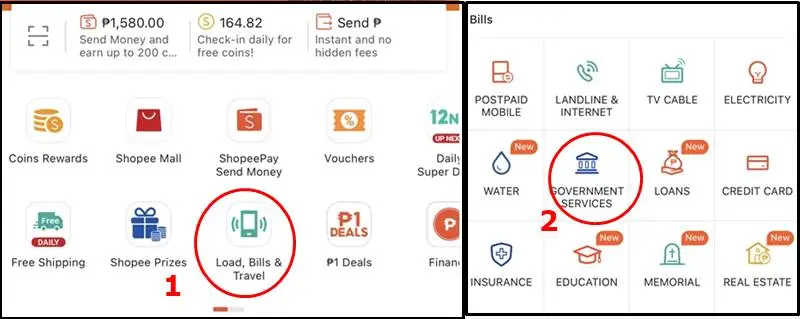
4. Enter Payment Details
As your account number, enter the Payment Reference Number. In the space provided, enter the exact amount to be paid. The amount shown in the image below is for illustration purposes only. You can find the exact amount to be paid on your generated PRN.
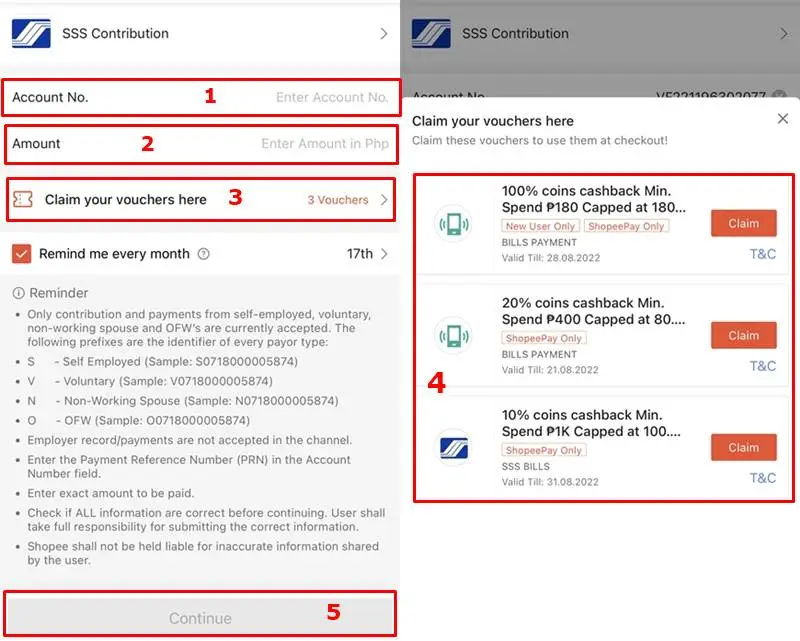
Claim your voucher if there is an available one. You can get 10%-100% Shopee coins cashback that you can use on your next transactions. Check if all the information is correct before tapping the Continue button.
5. Pay your Contribution
Before paying, go over all of the information. Choose the voucher you want to apply to the transaction. Tap the toggle button to use any existing Shopee coins in your wallet. To choose your payment method, go to the Payment Options tab. On SSS payments, you can only use ShopeePay or SPayLater. Finally, click the Pay Now button to complete your transaction.
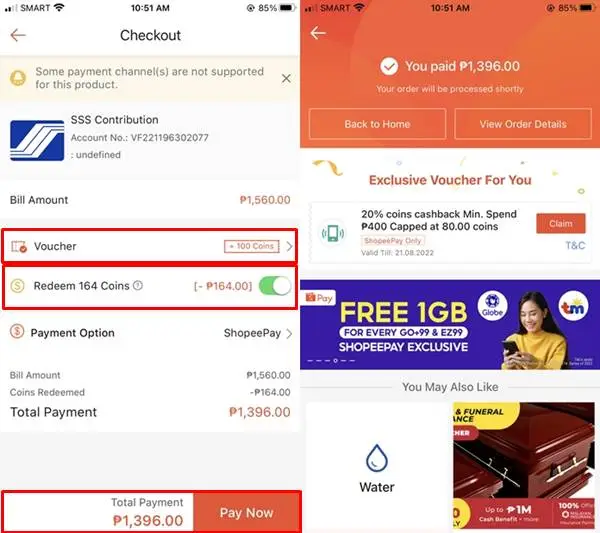
You will be notified when your payment is successful. Tap the View Order Details button to see the details. Keep the reference number (Order ID) handy in case your payment does not appear on your SSS account and you need to contest the transaction.
6. Check your SSS Contribution
Return to your SSS Online profile. To access the contribution table, hover your cursor over the Inquiry tab and then select the Contributions option. Check to see if your ShopeePay payment has already been reflected in your contribution table.
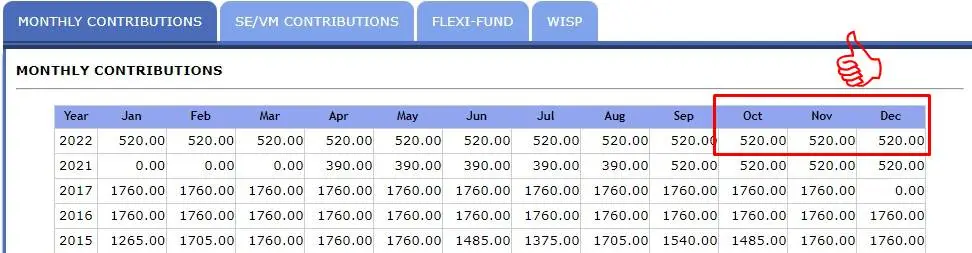
After a few hours, go back to your ShopeePay app. Go to your profile and click the Digital Purchase option to check your purchase history. Tap the “To Receive” tab and look for your SSS transaction. Finally, tap the Order Received button to claim your coins (if there is a voucher applied). You can use these coins for your next SSS Contribution payment or any online purchases