Have you ever been to an LTO office and felt frustrated by the long lines and tedious paperwork? I know I have. That’s why I was pleasantly surprised when I learned that the Land Transportation Office (LTO) has launched a new online system that makes applying for and renewing driver’s licenses, student permits, and vehicle registrations much easier and faster.
The new system is called the LTMS, or Land Transportation Management System. It is a web-based portal that allows you to submit your applications and renewals online without having to visit an LTO office in person. You can also access other services such as scheduling appointments, paying fees, checking the status of your transactions, and more.
However, not everyone is familiar with how to use the LTMS portal. When I went to renew my driver’s license, I saw some elderly people who looked confused and frustrated. They told me that they had to register with the portal first before they could take the CDE test, but they didn’t know how to do it. They asked me if I could help them, and I gladly agreed.
That’s when I realized that there might be many others who need help with the LTMS portal registration. So I decided to create this guide to show you how easy and convenient it is to register and use the LTMS portal. In this guide, I will explain the steps you need to follow, the information and documents you need to prepare, and the benefits you can enjoy from using the LTO portal. By the end of this guide, you will be able to register and use the LTMS portal with confidence and ease.
How to Create an Account in the LTO LTMS Portal
To use the new LTO online system, you must first create an LTMS account on the LTO Portal. To do so, you’ll need to follow these nine easy steps:
1. Go to the LTMS Website
Access the portal website by entering the URL: https://portal.lto.gov.ph/ using a computer with a good internet connection. Yes, you can also access the LTMS portal using a smartphone. It is just much easier to use a computer when transacting online. But you can always use what is available and what you are most familiar with.
After the webpage loads, click the Register Now button. Do not worry if you do not have a driver’s license yet. You will be able to sign up regardless of whether or not you already have a driver’s license.
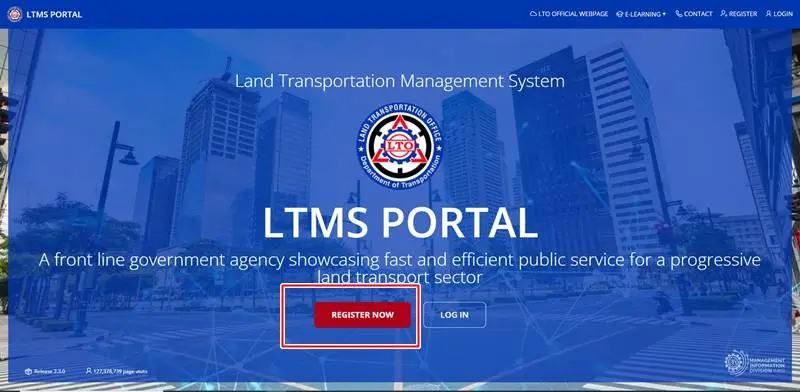
2. Read the Terms and Conditions
Read the Terms of Service and tick the box that states you accept them, then complete the CAPTCHA to prove that you are not a bot. If you cannot read the generated security code, click the refresh link to generate a new one. Click the “next” button to proceed to the next page.
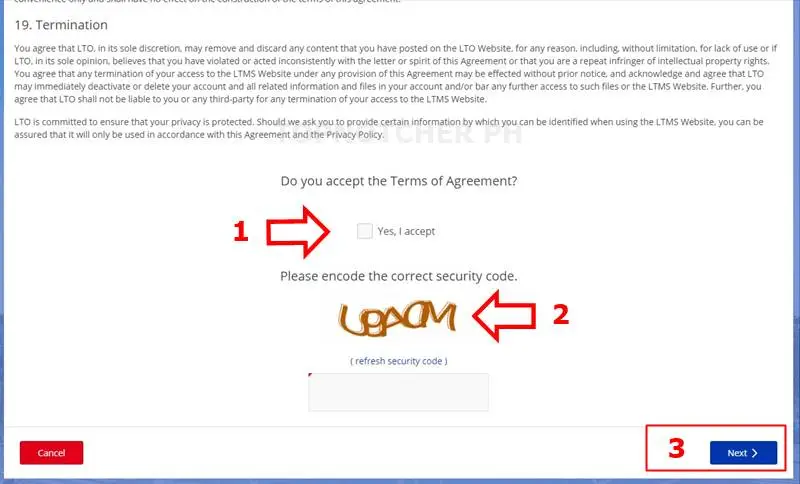
3. Start the Enrollment Process
The portal will now redirect to the registration page. If you are an individual, click the “Enroll as an Individual” icon. Otherwise, click the appropriate option for you. But this guide will only focus on the registration process as an individual. We will discuss the process of LTMS registration for an organization in a separate post.
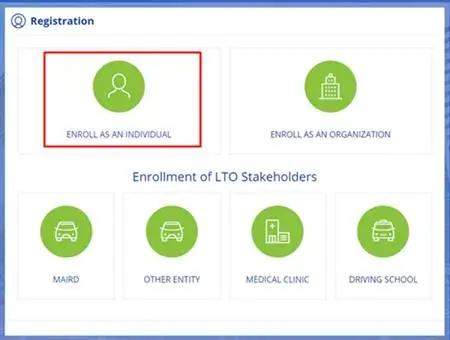
4. Enter your Driver’s License Details
If you already have a driver’s license, click the “Yes” button, then fill out the online form with the information from your card. If you do not have one, click the “No” button to proceed. Many complain that their license numbers are not recognized or do not match any records. If you encounter this problem, click the “No” button and proceed to the next registration stage.
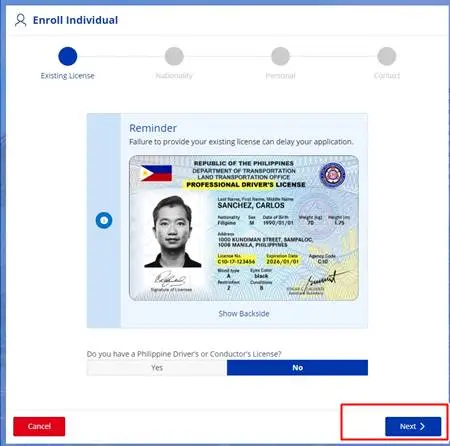
The LTMS will ask if you are a Filipino citizen. Click “Yes” if you are a Filipino, then tap the “Next” button to proceed to the next step. If you are a foreigner, state your nationality using the drop-down menu and enter your Philippine-issued Alien Certificate of Registration (ACR) number and expiration date. Click Next to proceed.
5. Fill out the Registration Form
Fill out all of the essential information to create an account. Use the active email address and mobile number to which you have access. Remember to write it down or save a note with your email address on your smartphone or computer. This way, you won’t forget the email address, which you will use if you forget your LTMS password.
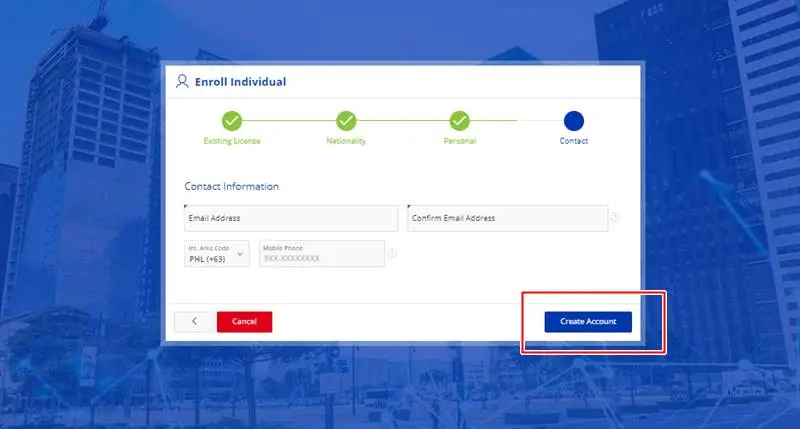
6. Activate your Account
After creating your account, please verify your account registration within twenty-four (24) hours, otherwise, it will automatically be deleted. That is why you need an accessible, valid email address. You will receive an email to your registered email address for verification purposes. To activate your registration, click the link in the verification email. It will redirect you to the LTMS website, where you have to nominate an 8-character account password using the on-screen guidelines.
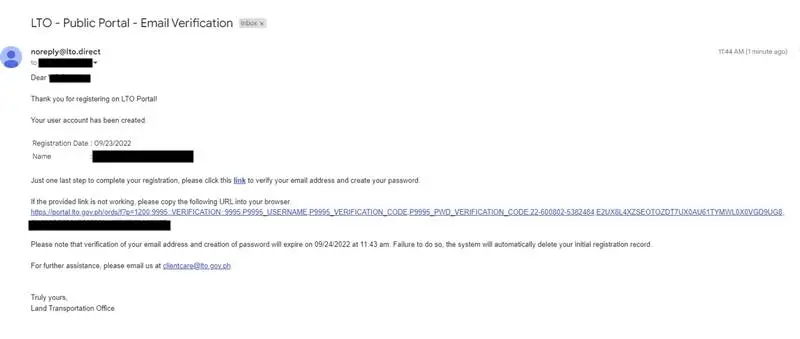
7. Log in to the LTMS Portal
After you finish the steps above, the portal will give you a 15-digit LTO Client Number as your username. Do not close the webpage until you have recorded the account number! Use this client number to log in to the LTO Portal and gain access to your account. So make sure you either utilize your device’s or browser’s password autofill option or remember it. In my case, I am using a password manager to save the login details. Do not forget to record or store your 15-digit LTO Client Number on your mobile device or computer. You will use this client number if you forget your LTMS password.
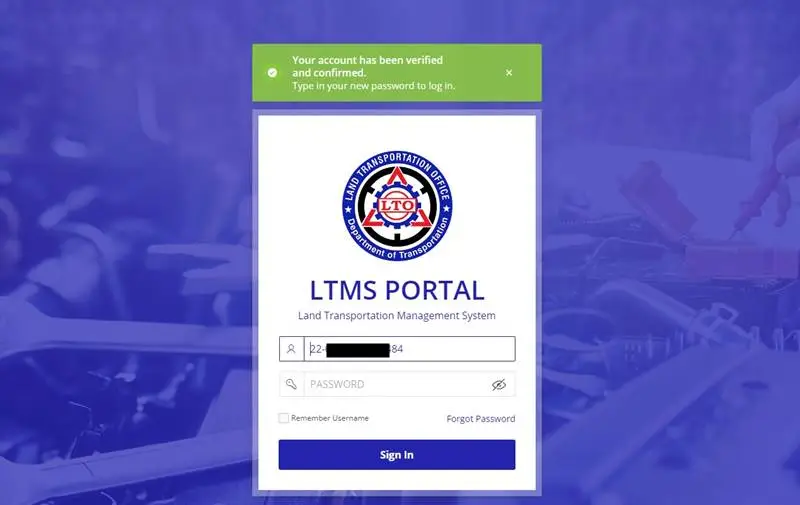
8. Complete your Profile
After logging in, click the Profile icon, then fill out the online form. Make sure to enter the correct personal information, especially those with red marks. Any incorrect information or misrepresentation entered in your profile may delay or reject your application. After completing your account profile, click the “Apply Changes” button to save your profile. The portal will now redirect to the main page. You can choose the transaction you want to accomplish using the LTO’s Land Transportation Management System.
Available Services of LTMS
The Land Transportation Management System does not only schedule appointments. You can also do the following transactions through this website:
- Driver’s license application and renewal.
- Payment of Driver’s License
- Replacement of a lost or damaged license.
- Conversion of foreign driver’s license to local driver’s license (professional and non-professional)
- Reclassification of a driver’s license from non-professional to professional.
- Additional restriction code or category request
- Certificate of No Apprehension request
- Request for Submit position papers for contested cases of traffic violations
- Revision of records
- Online Motor vehicle registration
- Access their e-learning module to prepare for the LTO CDE Validating Exam.
Frequently Asked Questions
Here are the FAQs about the LTO Land Transportation Management System (LTMS):
I forgot my LTMS password. What should I do?
Click the “Forgot Password” link on the login page. It will redirect to a change password window. Enter your registered email address or your 15-digit LTO Client Number. LTO will send a confirmation email to your registered email address. Follow the instructions in the email on how to change your password.
Is it truly necessary to create an account in LTMS?
You need an LTMS account when applying for a student permit, a new driver’s license, or renewing your driver’s license. You must first pass the Comprehensive Driver’s Education (CDE) exam to obtain your license. This examination will only be available through the LTO LTMS.
You do not require an LTMS account if you only apply for a vehicle registration renewal unless the LTO office instructs you to do so.
What should I do if I get the message “Serial number does not match any records” while registering?
If your license number is not recognized or does not match any records, even if you have a valid driver’s license, click the “No<em” button when asked if you have an LTO driver’s or conductor’s license.
Is there a registration fee?
No, registering and creating an account in LTMS is free, including the validation exam and all other accessible e-learning modules.
What LTO documents are accessible via the LTMS Portal?
Your identification documents, licenses, and other vital LTO records are accessible on your LTO account. These consist of your driver’s license, any special permits you may have, and even the registration of any vehicles registered in your name. Additionally, all your driving infractions will also show up on the Portal.
Conclusion
It is common knowledge that dealing with transactions at LTO branches can take a significant amount of time. However, if you use the brand-new LTO online portal, you won’t need to wait in line or follow up at the branch. Even though the system is not yet perfect, we will likely observe improvements over time.
The LTO LTMS is a convenient and efficient way for Filipino citizens to manage their LTO transactions online. By following the steps outlined in this guide, you should now have a clear understanding of the registration process and the information and documents required. We hope that this guide has been helpful and that you will find the LTMS easy to use. If you have any further questions or concerns, please do not hesitate to contact the LTO for assistance.
I proceed without inputting existing license details, is that okay?
thank you sir for sharing
We have entered the license number and other details but we cant seen to continue after that. There is a notification pop out the “professional drivers license have been registered”. What to do about this? How can we pursue on registering?
any update po dto?
Was trying to register but since i am an ofw,said lto portal does not recognize other countries phone number.but they do have the international country codes..
Try it with vpn, and set it to ph location.
Upon “enrolling as an individual” my license number is not recognized so I clicked the “No: button. I proceeded with the application smoothly until I reached to the point where I need to choose whether my application is for a new DL or a renewal. Of course I choose “Renewal”.
Upon completing the required information like “License number” and “expiry date” again I received the response “License not found in central database.”.
What should I do? Please help. thanks.